Completing The Org Onboarding Checklist
Learn how to complete your ChainIT Organization Onboarding and establish a verified Org ID. This step-by-step guide covers officer verification, document attestations, and how to unlock immutable ledgers for governance, credit, ownership, and compliance—turning your business into a verifiable digital entity on ChainIT.
Step 1: Login to the ChainIT Portal
- Visit the ChainIT Org Portal.
- You will see a QR code.
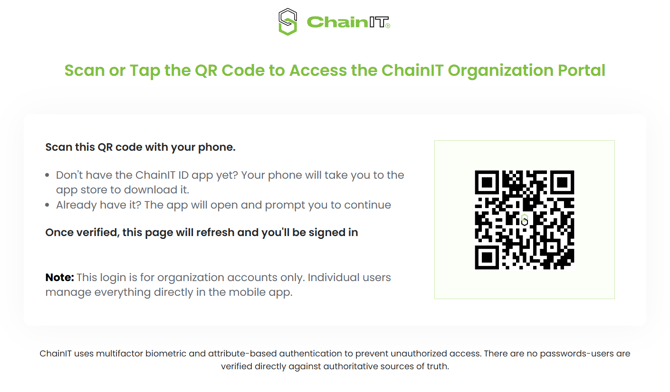
- Open the ChainIT ID mobile app and log in.
- Click Scan to open your device's camera and scan the QR code.
-
After scanning, you will be logged into the portal.
Step 2: Confirm / Update the Officer List
-
On the dashboard, you will see the Onboarding Checklist.
-
Next to Provide Officer List, click Start Task.
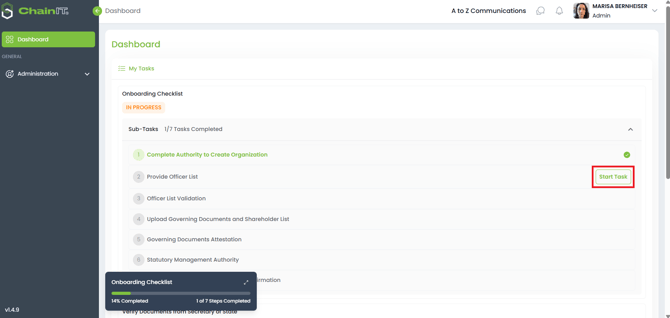
- Review the requirements and click Continue to get started.
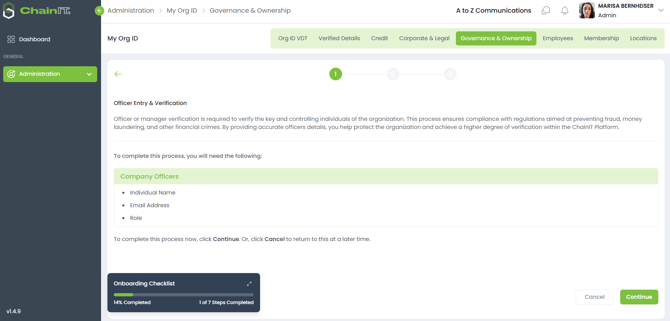
- Officers may have been imported from your organization's Secretary of State filings. Verify existing officer details and provide email addresses for each officer.
-
You can manage listed officers by using the Actions menu:
-
Edit details
-
Mark Inactive if necessary

-
-
To add additional officers, click Add Officer:
-
Enter the Name, Title, Role, and Email Address.
-
Click Submit to save the officer’s information.

-
- Officers listed will receive an invitation to complete individual identity verification.
- Enter the source of the officer information.

Step 3: Complete Attestation of Current Officers
-
Open the ChainIT ID mobile app and log in.
- In My Tasks, click on the new task: Attestation of Current Officers.

- Complete a face scan for identity verification, then confirm the list of officers. Place your signature at the bottom and click Continue.

Step 4: Officer Onboarding & Business Portal Login
- All officers will receive an invitation to create a ChainIT ID for identity verification.
- Officers with the appropriate role (e.g. Secretary or Treasurer for corporations) will be invited to onboard and log into the business portal, where they will be prompted to upload governing documents and provide a list of all the organization's shareholders.

- Review the requirements and click Continue.

Step 5: Upload Governing Documents
-
Upload required organizational documents such as:
-
Stockholder Ledger
-
Bylaws
-
-
Click Add Files to upload the necessary documents. Ensure files do not exceed 10 MB each.
- Ensure these documents are current and complete to avoid delays.

Step 6: List Shareholders or Members
-
Enter details of shareholders who own 10% or more of the organization:
-
Click Add Shareholder:
-
Choose the type (Corporate or Individual).
-
Provide Entity Name, Contact Name, Email Address, Ownership Percentage, and Stock Type.
-
Click Submit to add the shareholder.

-
-
-
Each shareholder listed will receive an invitation for identity verification and attestation.

-
Once all shareholders are listed, click Continue.
Step 7: Governing Document and Beneficial Ownership Attestation
-
After submitting all required information, the officer who uploaded the information will receive a task in the ChainIT ID mobile app.
- Click on the task and complete biometric authentication.

- Review the uploaded governing documents and place your signature to attest to their authenticity and accuracy.

- Review the shareholder information and place your signature after careful review.

Next Steps
-
Shareholders and officers will follow separate workflows to complete their attestations.
For assistance or questions, contact ChainIT-ID support.
