Employees
The Employees Ledger allows administrators to manage user details within their organization. Administrators can perform various actions such as inviting employees, editing employee information, flagging or blocking users, and reviewing detailed employee records.
To access the Employees Ledger
-
Navigate to the Employees tab within your organization record.
-
You will see either a detailed table view or card view of your employees, depending on your selected display mode.

Inviting Employees
To invite new employees:
- Click the Invite Employees button located at the top right corner.
- Enter the required details:
- Email Address
- Role
- Job Title
-
Click Send Invite to send email invitation
- Employee will receive an email with instructions to download the ChainIT application and complete their digital ID, for more details see Create a ChainIT ID
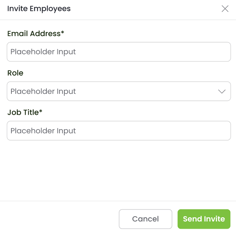
Roles
Select a role that best describes the employee's position within your organization. Currently, these roles are informational only and do not have associated rules or permissions, except for the "First Organization User," which is automatically assigned by the platform.
- Beneficiary
- Buyer
- First Organization User*
- Inspector
- Member
- Official
- Seller
Managing Pending Invites
You can view pending invites by selecting View Pending Invites, and you can:
-
Resend invitations
-
Delete invitations

Viewing Employee Details
Click the eye icon next to an employee to access detailed employee information, including:
- General information (Email, Device, Address, etc.)
- Digital Identity verification details (Who, What, Where, When)
- Employment Start and End Dates
- Role and Status
- Employee Internal ID

Editing Employee Information
-
Click the edit icon from the employee details view.
- Update necessary information:
- Employment Start and End Dates
- Role
- Status
- Internal ID
-
Click Save.

Flagging or Blocking an Employee
-
Flag User will tag the user record without interrupting the employee's actions.
-
Block User will prevent the user from completing any actions within the business portal, including minting VDTS.
To flag or block an employee:
- From the detailed view, click Flag User or Block User.
- Select a Reason from the dropdown.
- Provide additional context in the Description field.
- Click Flag User or Block User to finalize the action.
Touch Audit Employee Records
The Touch Audit feature ensures transparency, robust verification, and comprehensive documentation for each employee.
Where
This section records location-specific details, such as:
- Legal address (GPS and DMV verified).
- Coordinates for legal address and ChainIT ID creation.
- Device type, device name, and IP address.
- Security Level indicator (e.g., "Level C - Verified Personal Devices on Public Network").
- An interactive map showing legal address and ID minting location.

When
Details in this section focus on timing and blockchain transaction specifics:
- Dates and times for account creation and ChainIT ID (IVDT-ID) minting.
- Transaction details including blockchain type (e.g., Polygon), transaction hash, block number, wallet ID, token ID, and token type (ERC-721).

Who
Provides user identification details:
- User's name, photograph, and ChainIT ID.
- Verified personal details such as full name, date of birth, age, gender, and sex offender search results (all DMV and registry verified).
- BeingID verification level history.

What
Highlights the document or identification used:
- QR code linked ChainIT ID.
- Detailed verification of identification type (Driver's License), ID number, issue and expiration dates, and status (verified by DMV).

