How to Create a ChainIT Organization ID
Create your organization's account to get started with ChainIT.
Follow these steps to create and verify your organization account successfully:
First, gather information and documents: You will need to provide the following information to create your Org ID.
- Tax ID Number: Essential for organization identification and compliance.
- Registered Name: Official name under which the organization operates.
- Registered Address: Official address of the organization.
-
- If you have been invited, click on the link in the email invitation.
- If you don't have an invite, simply visit https://chainitorg.com/ to start the process.
Step 1: Authorized Representative Attestation, Terms and Conditions, and Privacy Policy
Read the information and confirm that you are an authorized representative before checking the box and proceeding.- Click on the links to read ChainIT's Terms and Conditions and Privacy Policy before checking the box and clicking Next.

Step 2: Create Your Organization Profile
Fill in the required details accurately:
- Legal Organization Name
- Industry
- Website
- Tax ID Number
- Registered Organization Address
- Work Email Address
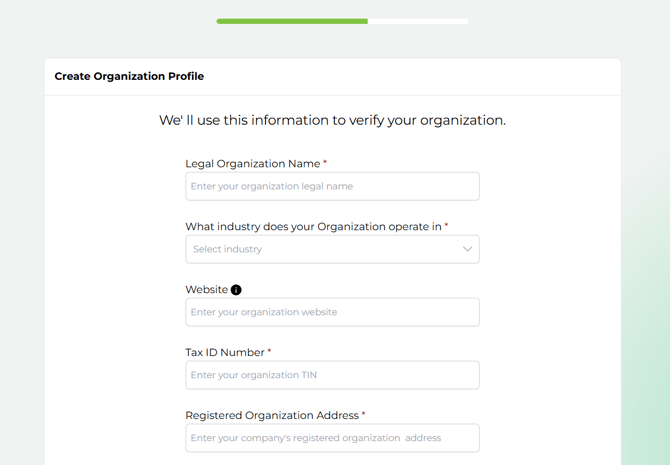
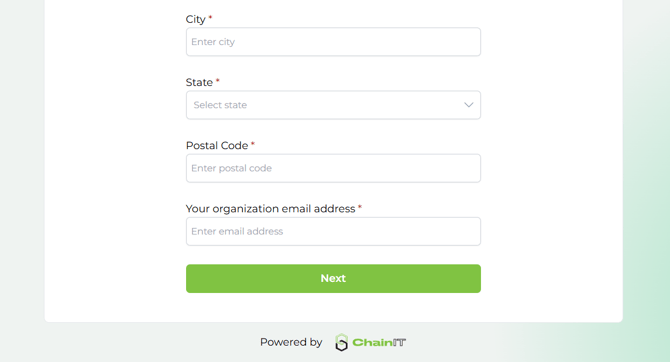
Step 3: Fees and Payment
-
Review the setup fee information. This one-time fee includes initial verification valid for one year and covers up to ten individual accounts.
-
Choose your preferred payment method from:
-
Credit Card
-
Apple Pay
-
Google Pay
- Promo Code
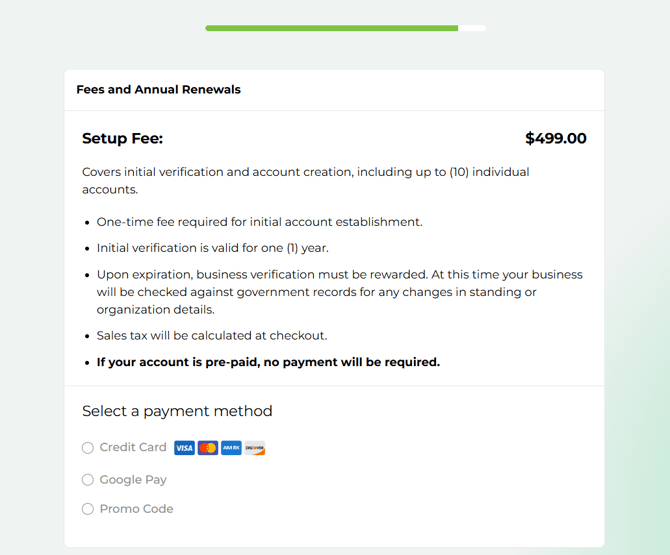
-
Step 4: Payment
If selecting Credit Card:
-
Provide the name on the card, card number, expiration date, CVV, and billing postal code.
-
Review your order details including subscription fee and sales tax.
-
Acknowledge the fee's terms by checking the box provided.
-
Click Place Order.

If selecting Promo Code:
- Enter Promo Code and select Apply.

Step 5: Verification Process
-
ChainIT-ID will verify your business information through the Secretary of State. This process may take a few minutes.
-
Once verification is complete, you'll see a confirmation screen.

Upon successful verification:
- You'll see a confirmation message. Please check your email to complete the next step.
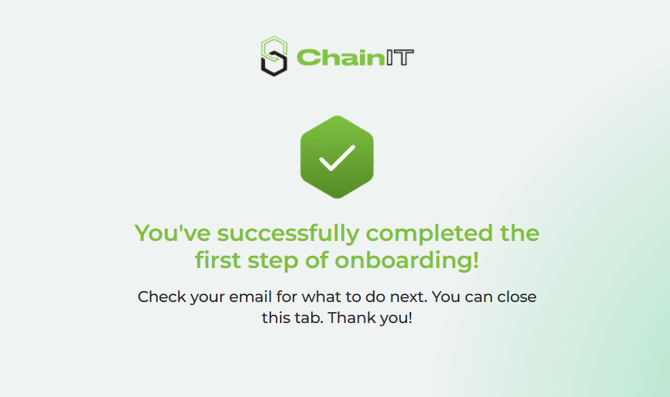
Step 6: Create Your Individual Account
- You'll receive an email from ChainIT. Click the Continue button.
- After clicking the button, you'll see a QR code.
- If you're on your computer, get your mobile device, open the camera, and scan the QR code.
- If you've opened the emailed link on your phone, simply tap on the QR code.
- You will be redirected to the app store to download the ChainIT ID mobile app.
- Install the app and click Sign Up to create your individual account. Click here for a step-by-step guide to individual onboarding.
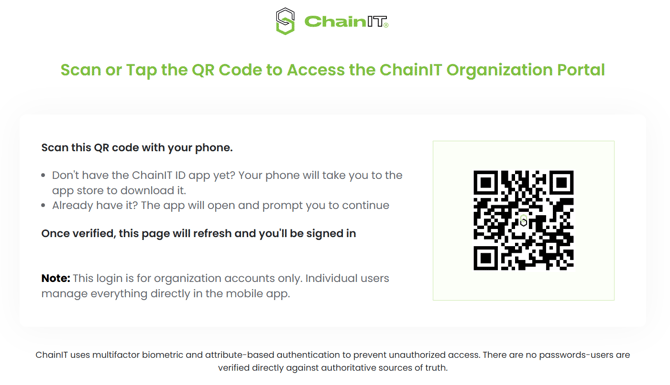
Step 7: Confirm Authority to Create Organization
-
On the home screen of the mobile app, you will see a task titled "Authority to Create Organization".

-
Click on the task, then complete a face scan for biometric authentication.

- Review and confirm the information and place your signature.
- Click Reject if something isn't right.

- Click Reject if something isn't right.
- Once completed, select an option to continue by logging into the business portal from your desktop or mobile device.
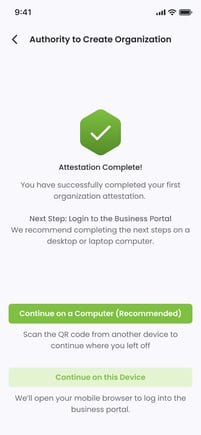
Next: Verify Officers, Shareholders, and Upload Governing Documents
Troubleshooting:
Verification Failed
If verification fails:
-
Confirm all provided information is correct and properly formatted.
-
Update any necessary information and resubmit your details by clicking Update.

Task Doesn't Appear After Logging into the Mobile App
If the task for "Authority to Create Organization" doesn't appear after you create your account, go back to the confirmation email you received and try clicking the link again. It should reopen the app, where the task should appear.
For additional help, contact ChainIT-ID support.
